Step-by-Step Guide For Trying LimoNTaxi
In order to help you trying the system for the first time, we've added default settings in every newly created company account. So, you can quickly try the system in few minutes without getting into the hassle of learning about the advanced settings.
Please note that you can't log in on the driver App using your dashbaord company account. Each driver (or user) who will be using the Driver App must have a separate username and password.
Step 1: Create Driver Account to use the Mobile App
Click on the Drivers menu item
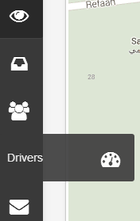
Then click on Add New Driver button
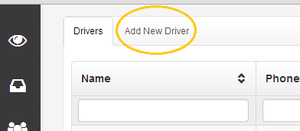
Then start filling in the driver details for each of your fleet drivers, noting that the driver will use the username and password you created for him/her to login on the mobile App. For the work-zone field, you will need to choose the default work-zone listed for all your drivers.
The driver's name, phone and photo will appear to the agent/dispatcher upon clicking on the car icon on the map.
Note: usernames and passwords are case sensitive, and the drivers will be also required to enter the company name you choosed for your company during the sign-up process
Step 2: Download the Mobile App on the phones of your drivers
Visit the Android Play store from the Mobile of the driver (or your own mobile if this is your first test) , and search for "Limontaxi".
For the FREE & BASIC Plans (offering Tracking-only service), you will need to install the App called "Limo n taxi FREE Driver App": https://play.google.com/store/apps/details?id=com.limontaxi.micro
For the ADVANCED Plan (Full dispatching service), you will need to install the App called "Limo n taxi Fleet App":
https://play.google.com/store/apps/details?id=com.blink.lbs_mqtt
After donwloading the App, login using the same company name, and the username and password you just created for your driver. The phone must have all location service enabled to all the location sharing at best accuracy. Once the phone connects with the GPS it will start sending the location to the system regularly.
Step 3: Visit the main dashboard screen to see you staff real-time location
Now click on the "Map View" botton, the top icon on the left bar, to start seeing all your staff locations minute-by minute on the map.